新闻资讯
工业手持PDA的领导者斑马技术
在Apk中如何快速的输入数据
传统的光标位置,键盘仿真输入数据
较容易替代,
遇到复杂问题不容易解决,
例如扫描前清空输入框,
或是扫描数据全选的需求
ZEBRA 也支持更加安全可靠
功能更加丰富的Intent 广播模式
将扫描数据送入输入框
DataWedge是在所有Zebra Android设备上运行的服务
可被其他应用程序用来控制数据捕获,
而无需直接访问DataWedge UI。
可以控制大大方便DataWedge的数据捕获
参考《DataWedge API 接口说明》
如果有异议以官网内容为准
本手册内容原版信息
https://techdocs.zebra.com/datawedge/8-2/guide/api/
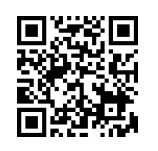
相关官方开发样例和源码参考
https://techdocs.zebra.com/datawedge/8-2/guide/samples/
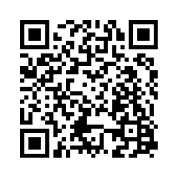
或参考Github网站
https://github.com/Zebra/techdocs-archive
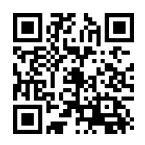
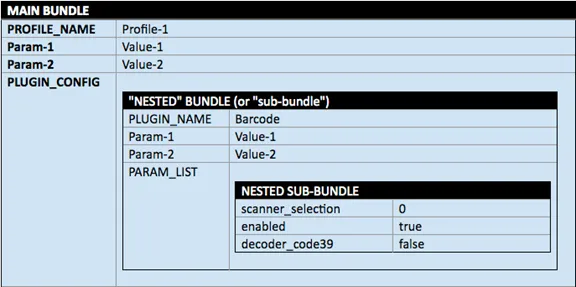
通过指定不同的Bundle,我们可以实现不同框架下配置属性的快速修改
1. 创建一个配置文件。
如果未创建和分配任何配置文件,则DataWedge将使用Profile0,但我们建议为你的apk单独创建Profile进行管理
//创建一个独立的profile名字为 zebraIntent
private void createProfile() {
Intent i = new Intent();
i.setAction("com.symbol.datawedge.api.ACTION");
i.putExtra("com.symbol.datawedge.api.CREATE_PROFILE", "zebraIntent");
this.sendBroadcast(i);
}
一个Activity不能关联到两个profile。应用运行中可以通过使用SwitchProfile来切换不同的profile来实现不同的配置。
/* * DataWedge设置关联应用程序zebrascan 到profile文件zebraIntent */
public void setAppListConfiguration()
{
Bundle bMain = new Bundle();
Bundle app1 = new Bundle();
app1.putString("PACKAGE_NAME","com.example.zebrascan");
app1.putStringArray("ACTIVITY_LIST", new String[]{"*"});
bMain.putParcelableArray("APP_LIST", new Bundle[]{app1});
bMain.putString("PROFILE_NAME","zebraIntent");
bMain.putString("PROFILE_ENABLED","true");
bMain.putString("CONFIG_MODE","CREATE_IF_NOT_EXIST");
Intent i = new Intent();
i.setAction("com.symbol.datawedge.api.ACTION");
i.putExtra("com.symbol.datawedge.api.SET_CONFIG", bMain);
i.putExtra("SEND_RESULT", "true");
i.putExtra("COMMAND_IDENTIFIER", "APP_LIST");
this.sendBroadcast(i);
}
也可以通过修改profile来实现设置的切换,例如下面通过修改aim_type 的值,实现按键“连续扫描”的的设置。我们可以在 Set Config 网页中,查询详细的设置项说明。(此节为可选说明)
/* * DataWedge设置连续扫描 Intent输出 */
public void setContinuousConfiguration()
{
Bundle bMain = new Bundle();
Bundle bConfig = new Bundle();
Bundle bParams = new Bundle();
bParams.putString("scanner_selection","auto");
bParams.putString("aim_type","5");
//AIM_TYPE 0单一扫描,5连续扫描
bConfig.putBundle("PARAM_LIST", bParams);
bConfig.putString("PLUGIN_NAME","BARCODE");
bConfig.putString("RESET_CONFIG","true");
bMain.putBundle("PLUGIN_CONFIG", bConfig);
bMain.putString("PROFILE_NAME","zebraIntent");
bMain.putString("PROFILE_ENABLED","true");
bMain.putString("CONFIG_MODE","CREATE_IF_NOT_EXIST");
Intent i = new Intent();
i.setAction("com.symbol.datawedge.api.ACTION");
i.putExtra("com.symbol.datawedge.api.SET_CONFIG",bMain);
i.putExtra("SEND_RESULT", "true");
i.putExtra("COMMAND_IDENTIFIER", "BARCODE_SETTING_API");
this.sendBroadcast(i);
}
3. DataWedge设置并启用Intent输出
设置“intent_output_enabled” 生效,此profile启用intent传递数据。
定义Intent
操作字串"com.symbol.mybroadcast",
类别字串"com.symbol.category.DEFAULT"。
/* * DataWedge设置连续扫描 Intent输出 */
public void setContinuousConfiguration()
{
Bundle bMain = new Bundle();
Bundle bConfig = new Bundle();
Bundle bParams = new Bundle();
bParams.putString("scanner_selection","auto");
bParams.putString("aim_type","5");
//AIM_TYPE 0单一扫描,5连续扫描
bConfig.putBundle("PARAM_LIST", bParams);
bConfig.putString("PLUGIN_NAME","BARCODE");
bConfig.putString("RESET_CONFIG","true");
bMain.putBundle("PLUGIN_CONFIG", bConfig);
bMain.putString("PROFILE_NAME","zebraIntent");
bMain.putString("PROFILE_ENABLED","true");
bMain.putString("CONFIG_MODE","CREATE_IF_NOT_EXIST");
Intent i = new Intent();
i.setAction("com.symbol.datawedge.api.ACTION");
i.putExtra("com.symbol.datawedge.api.SET_CONFIG",bMain);
i.putExtra("SEND_RESULT", "true");
i.putExtra("COMMAND_IDENTIFIER", "BARCODE_SETTING_API");
this.sendBroadcast(i);
}
4. 设置 intent 的操作字串
com.symbol.datawedge.data_string 是通过Intent捕获到的Datawedge返回的条码数据(字串格式)名称,无法修改请注意。
//定义Intent的操作字串
private String INTENT_ACTION = "com.symbol.mybroadcast";
//定义Intent的类别字串
private String INTENT_CATEGORY = "com.symbol.category.DEFAULT";
//API中定义,通过Intent捕获到的Datawedge返回的条码数据(字串格式)名称
private String DATA_STRING_TAG = "com.symbol.datawedge.data_string";
➤将DataWedge Profile的添加和配置放在程序中,通过API来实现,这样一方面可以避免手动配置设备的繁琐工作,也可以避免手动设置失误可能带来的错误。
➤无论是使用键盘输出,还是Intent输出,建议用户开发人员不要直接使用Profile0,建立并关联自己的配置文件,避免其他程序的操作造成无法预测的影响。
感谢斑马SE:Max & Wangjian 的指导